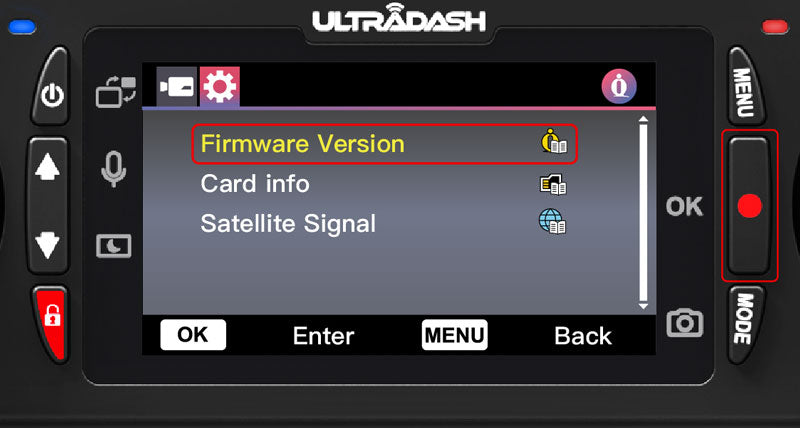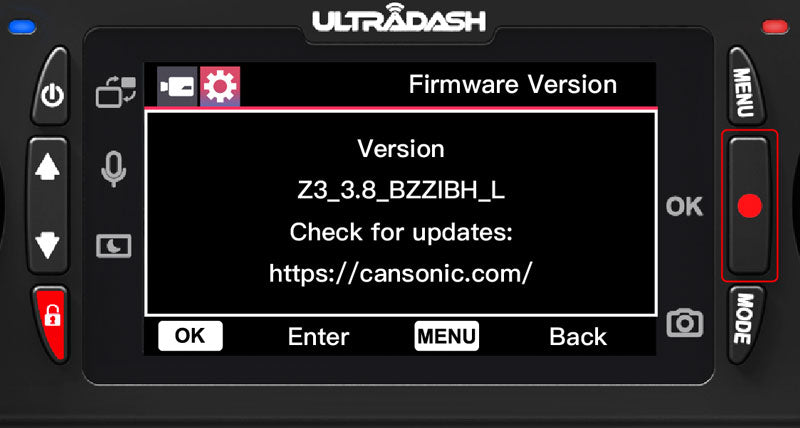UltraDash Z3 Commercial Firmware Update
Firmware release Date: MAY 23 2022
| Description: |
Improvement (Ver 1.5_A) MAY 23 2022 |
| Applicable Type: | UltraDash Z3 Commercial Ver. |
| Firmware Version: | Z3C_1.5_BBZEZE_A |
| Instruction: | Update Instruction |
★ FREE UPDATE SERVICE
For customer that would like to send the device back to us for update, just simply contact our customer service team for a return shipping label for free:
service_usa@cansonic.com
Tel: 626-460-8807 (9am - 3pm PST)
Please feel free to contact us directly if you need any additional help. Providing a great customer experience is very important to us. We remain committed to doing anything we can to help, so please feel free to contact us as soon as possible so we can discuss this further.
Firmware Update Instruction
1) Make sure your SD card is formatted and copy the Z3FW.BRN into the root directory of the SD card. Notice: Make sure the file name is Z3FW.BRN If you see Z3FW(1) .BRN or so on, please rename the file name to Z3FW.BRN


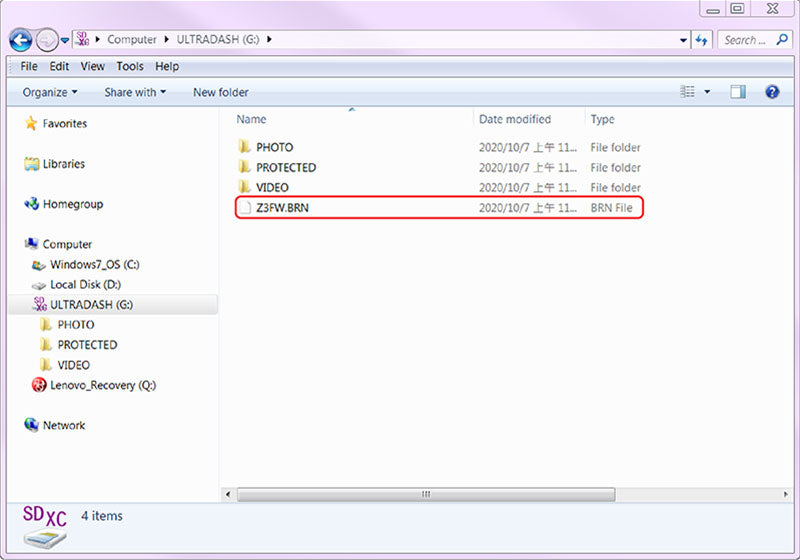
2) Insert the SD card into the dashcam.

3) Connect the UltraDash Z3 to your PC or Mac with the USB cable, and make sure the dashcam is charging.

4) When turning on the dashcam, select the DashCam and there will be a popup message as picture below.
DO NOT TURN OFF OR PRESS ANY BUTTON DURING THIS PERIOD, IT MAY CAUSE THE UPDATE FAILURE.


5) It may take a while for updating. Once it finishes the update, the UltraDash Z3 will turn off the device automatically.