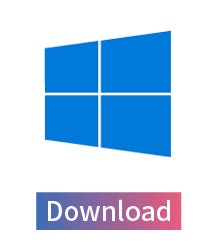iQ Player Dash Cam Playback Software
Dash Cam Player Software
Introduction

iQ Player is completely free set of video playback software. Which can be used to review data and videos of the latest UltraDash dash cameras. With its mapping function, user is able to view the route, speed, latitude, longitude, direction of the drive and information of the G sensor data at the time. In addition, user can easily edit the length of video for quick upload to share with friends, relatives and insurance companies.
The mapping function requires the data recorded by GPS logger which is sold separately.
GPS MAGNETIC SUCTION CUP MOUNT
GPS MAGNETIC 3M™ ADHESIVE MOUNT
If you are a user of S3 and Z3+ but your Windows Media Player cannot smoothly play videos, it may be because your player does not support such codecs. Please click on the link below to download MPC-HC (Media Player Classic) or use our iQ Player to play videos.
If you are using Windows (x64): MPC-HC Download link
If you are using Windows (x32): MPC-HC Download link
| Description: |
SEP 04 2023 Support UltraDash Z3+ dual videos playback. Fixed Google Maps connection. Support UltraDash Z3 dual videos playback. |
SEP 01 2023 Support UltraDash Z3+ dual videos playback. Fixed Google Maps connection. Support UltraDash Z3 dual videos playback. |
| Applicable Type: | iQ Player Windows Version Win 10 and up Installation Instruction |
iQ Player Mac Version masOS Monterey 12.0 and up Installation Instruction |
| Software Version: | iQ Player_V1.4.0.0 | iQ Player_V1.4.0.0 |
| Download Link: |
Windows Version Installation Instruction
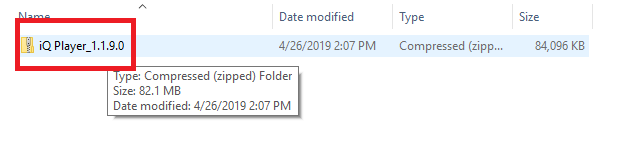
1) To unzip a single file or folder, open the zipped folder by (double click), and wait.

2) When {Windows protected your PC} warning screen, click on the [More info} text.
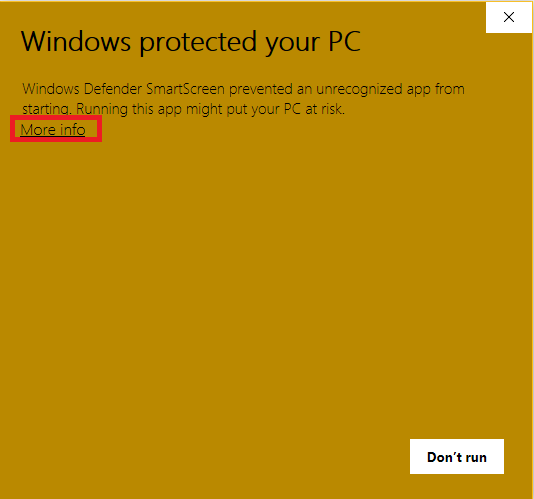
3) You will see the complete filename of the app or installer that trying to run and publisher name: Cansonic Inc. Make sure you are running {iQ Player_1.1.9.0.exe}. Click the (Run anyway) button at the bottom of the window.

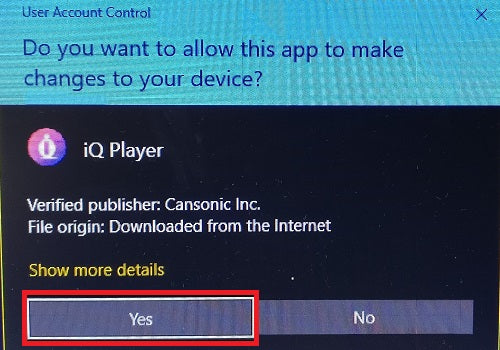
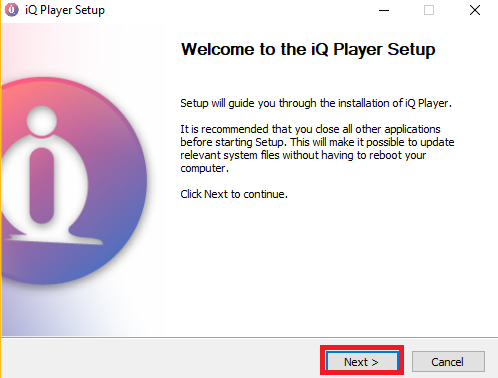
6) License Agreement: Select (I accept the terms of the License Agreement) Click (Next)

7) Choose install location: The default settings is good, but you can change it according to your preference Click (Install) If you have a D drive, please save it there (any drive other than C is fine); otherwise, there might be permission issues.
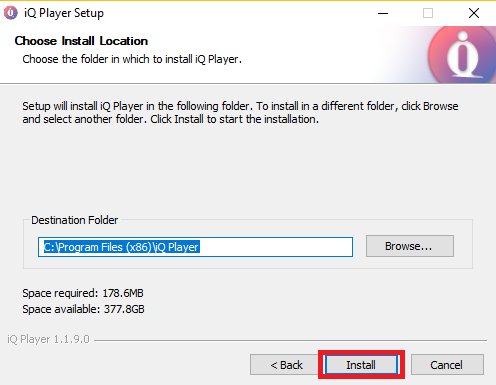
8) The installation will progress and the progress bar will increase as the process moves.
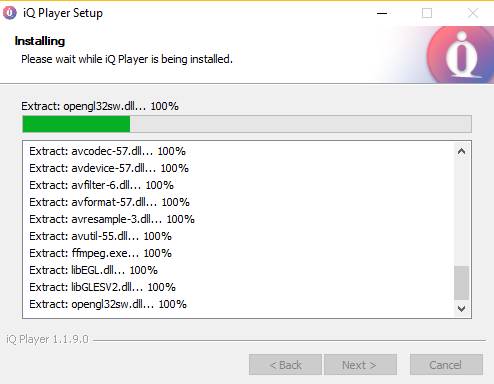
9) Once the installation completes, Completing the iQ Player Setup screen is shown Click (Finish)
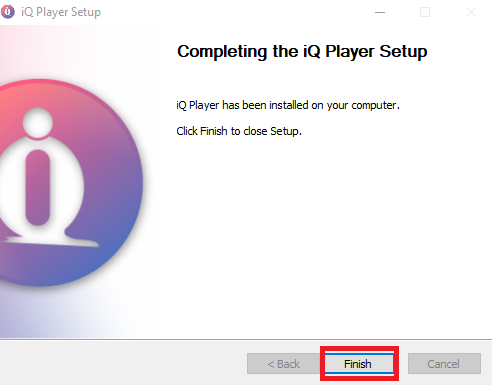
10) Done. Now go run the iQ Player for the first time.
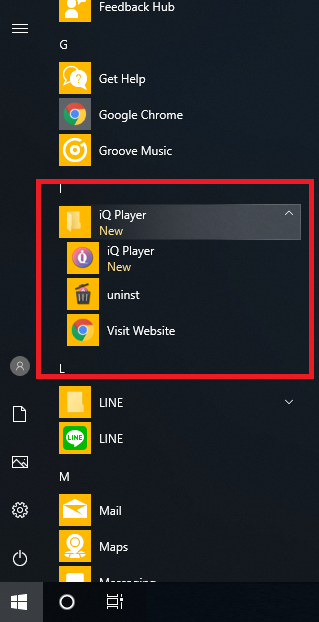
Mac Version Installation Instruction
1) Click the .dmg to make its content available.

2) Click the iQ Player.app to install.

3) Verifying iQ Player.app and the progress bar will increase as the process moves.

4) Click "OK", when {security preference} warning screen (POP UP) to allow installation.

5) Click "Apple menu", located in the top-left corner of the screen (Leave previous screen open) and Click "System Preferences..."

6) Click "Security & Privacy"

7) In "General" tab Click the (Open Anyway) button at the bottom of the window.
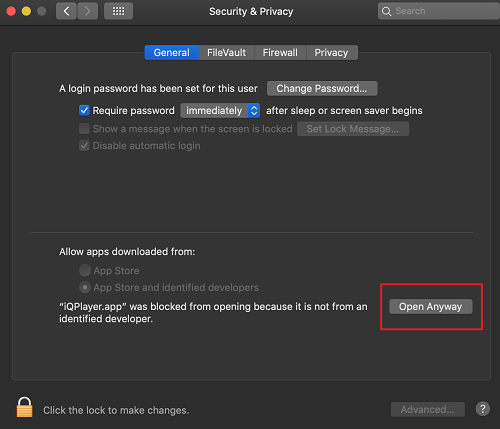
8) Click "Open" to always allow it to run on this Mac.